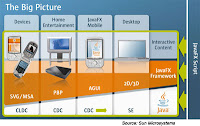
JavaFX was the answer to Adobe Flex. With JavaFX, one can create rich internet applications. JavaFX allows creative developers to program in a visual context thus helping them to bring their ideas to life quicker and easier. JavaFX makes it easy to integrate video, audio, graphics, animation and rich text. Applications can combine audio/video and 2D graphics with 3D perspective transform ( true 3D graphics coming soon) and rich text, with compellin visual effects and transformations.
And now the good news is that Netbeans 6.5 is out with JavaFX pluggin. Until Dec 4th, JavaFX plugin was not available for Netbeans6.5. As now it is available, one can get it by simply following the steps below.
PLAN-A
- Select Tools->Plugins from your NetBeans 6.5 menu.
- Select the Available Plugins tab.
- Click on the Reload Catalog button just to make sure you have a fresh copy of all available plugins (this will take some time..)
- Scroll down the plugin list to find the JavaFX 1.0 plugin, and click on its check box. You can also select a JavaFX debugger and several demos in the same area of the plugin list!
- Click the Install button
- Continue working until the download is finished and restart NetBeans IDE
Well I am giving PLAN-B as PLAN-A didnt work out for me. I had downloaded the 6.5 version of Netbeans the day it was launched, and I selected the installation bundle which contained almost all the modules. When you got to the download page, you can see that JavaFX module is not compatible with certain installation bundles.
- Go to download page and download the package
- Download and install the bundle containing the JavaFX module.(Make sure you uninstall the previous version(if you have any)).
Why Netbeans??
The NetBeans IDE is the recommended tool to create, test, debug, and deploy JavaFX applications for the desktop, browser and mobile platforms. You have the option of deploying JavaFX projects as Java web start (JNLP), Java Applet or stand-alone applications. To get started quickly, select File > New Project from the main menu and have a look at our ready-to-run sample projects.
The JavaFX Script Editor supports syntax highlighting, source navigation, code completion, code folding, javadoc pop-ups, and error detection. You can use the Preview button to display the output of your visual code live. The IDE contains code snippets that can be dragged and dropped into the editor: The Palette allows you to quickly add JavaFX objects with transformations, effects and animation to your project.
Use the integrated Profiler for standard CPU or memory profiling, or simple monitoring to optimize your JavaFX application's speed and memory usage. The options have been preset to default values by experts, but you can customize settings for a specific application.
Related reading:
- http://www.netbeans.org/features/javafx/index.html
- http://www.sun.com/software/javafx/
- http://www.javafx.com/docs/gettingstarted/javafx/
- http://java.sun.com/javafx/1/tutorials/ui/
Labels: Opensource technologies
good blog... keep up the good work..
:)
Post a Comment